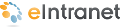
Adding Assets to the Intranet
Assets are files that are created outside of CMS400.NET. You can store and manage assets on your Ektron eIntranet site as shown in the following examples.
To add a single asset, do the following:
- Find a page that accepts assets; for example, the Company News page of the HR department page.
- Click Add Asset (
 ). A dialog box appears.
). A dialog box appears. - Click on the File Upload tab.
- Click Browse to locate the photo file.
- Click Upload.
The following browsers use different methods for uploading assets.

